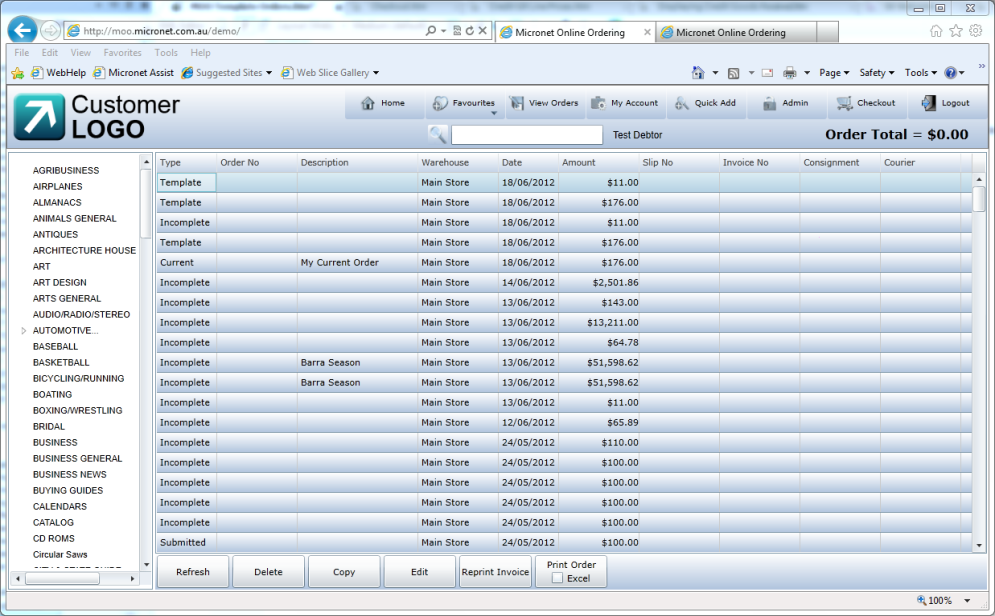
You use the Template button on the Checkout screen to save an order as a template. A template order can be used for repeat orders to save time on data entry.
To save a MOO order as a template:
Refer to "Checkout".
MOO displays a blank order entry screen so you can create a new order if required.
To create a new order based on a template:
MOO displays the View Order screen with a list of your orders. Orders that have been saved as templates display "Template" in the Type column.
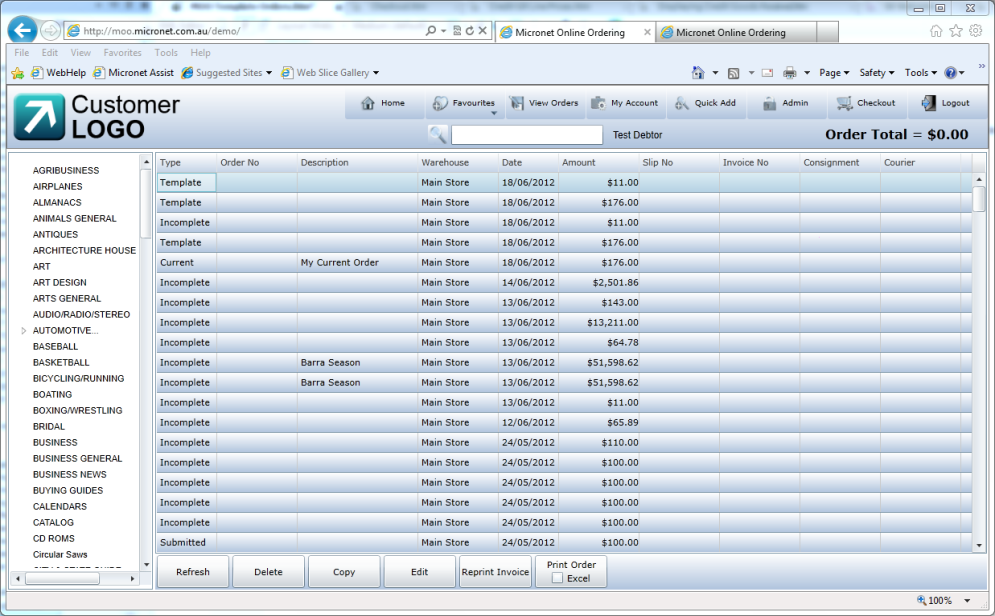
MOO displays the Checkout screen with all the order details.
|
|
|
Warning If you double click on a template order to select it, rather than copying the order, it becomes your current order and is no longer saved as a template. |